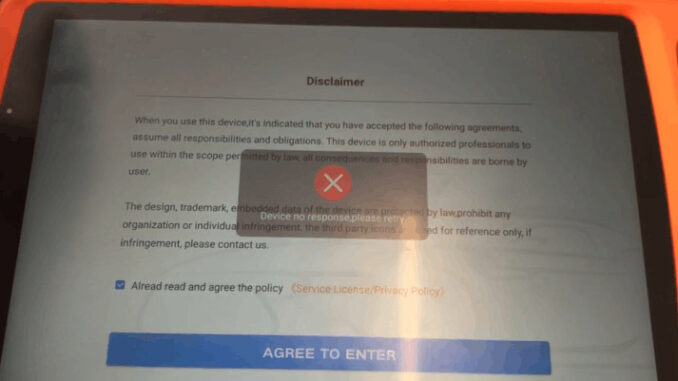
This morning two customers met two similar problems, that is, Xhorse VVDI Key Tool Plus won’t response to any choice they select.
One cannot get response from the eight functions on Homepage like Transponder, Immo Programming or Remote Program etc., even things like Settings, Update or Special Function won’t response to any click. Besides, he shut all backstage apps and open to try again, but nothing changed.
Another customer’s issues is that VVDI Key Tool Plus displayed “Device no response, please retry” after he opened the device and clicked on “AGREE TO ENTER”. There is no way into Homepage but a smell of burning.
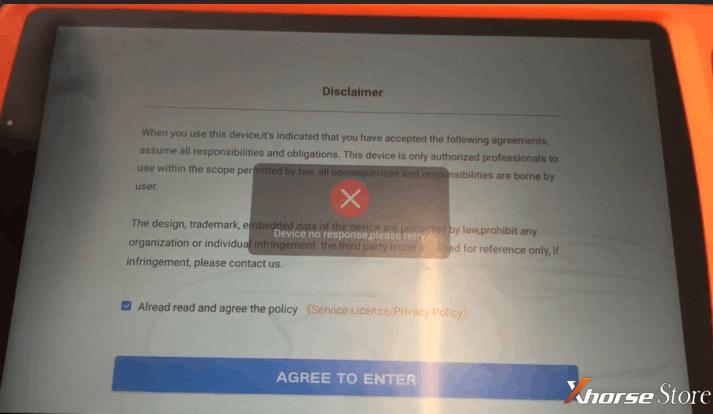
The ways to solve these issues are the same, so here our engineer gives the solution.
Solution:
Restore the factory settings and re-update.
1)Scroll to call up the bottom toolbar and click the icon beside Return Key
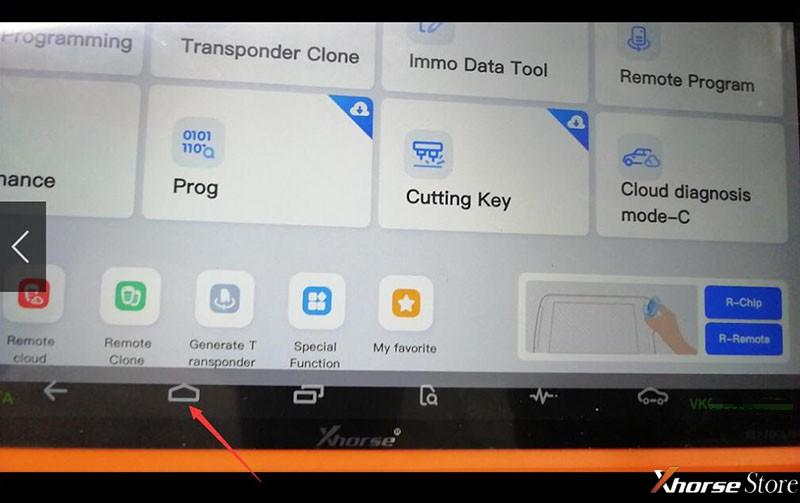
2)Press “Settings”
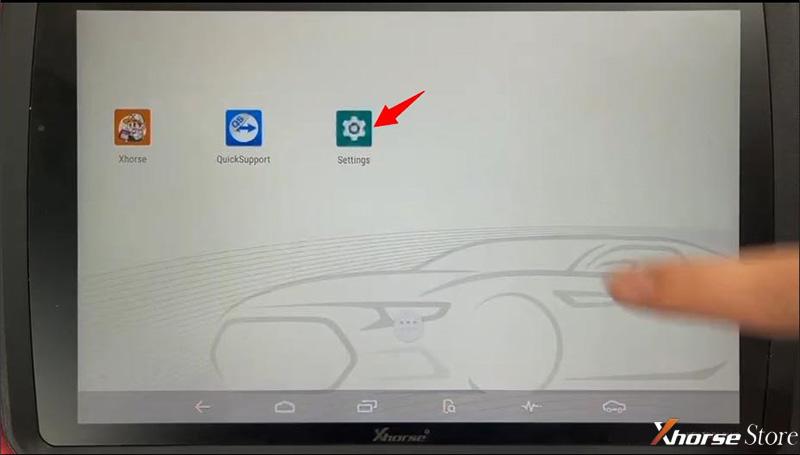
3)Press “System”
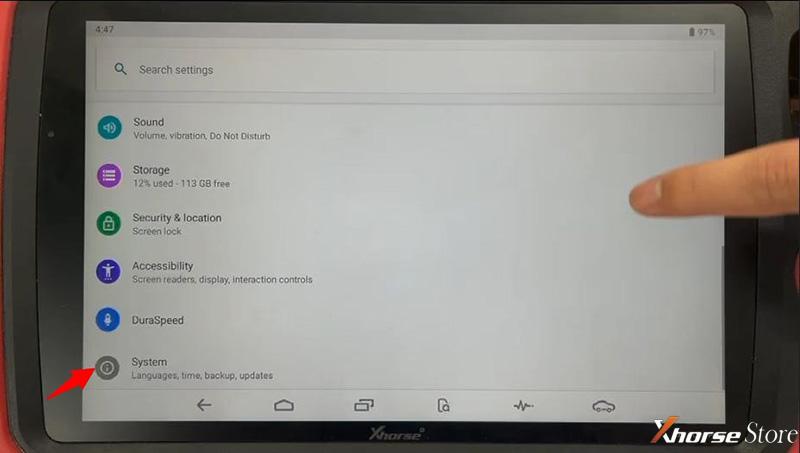
4)Press “Advanced” and then “Reset options”
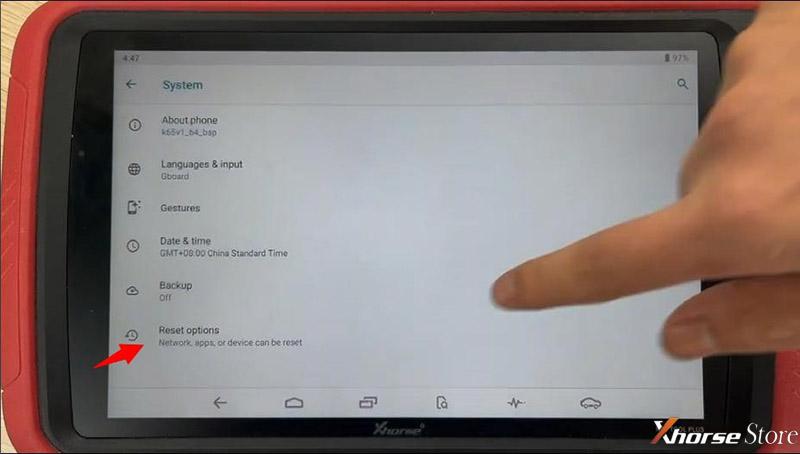
5)Press “Erase all data(factory reset)”
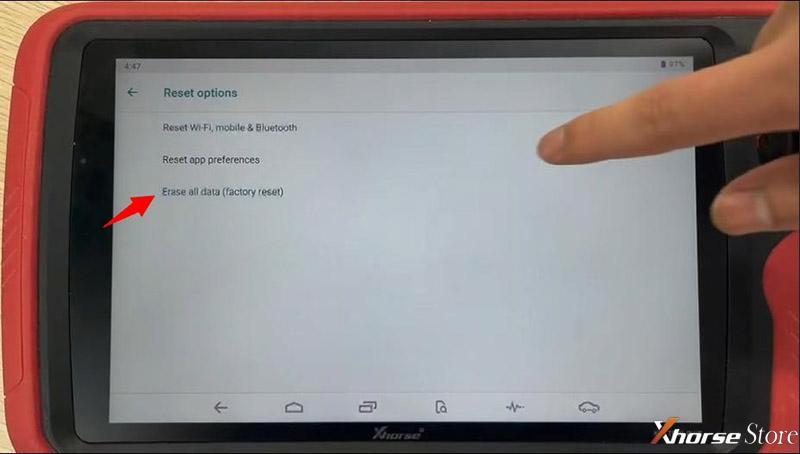
6)If the above steps don’t work, use different WIFI or hotspot to try again.
Done!
https://www.xhorsestore.co.uk/