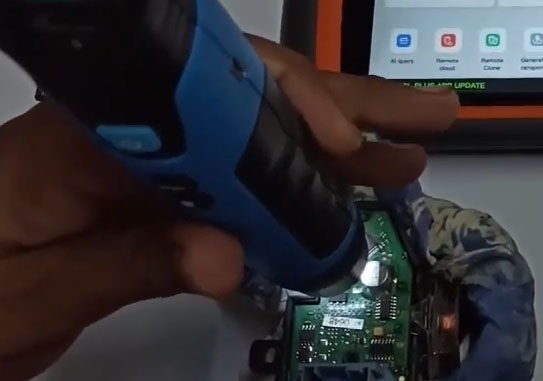
This is a demonstration on how Xhorse VVDI Mini Prog works with Xhorse VVDI Key Tool Plus to read & store & upload IMMO EEPROM 24C04 data + prepare dealer key by Xhorse VVDI Super Chip.
Tools:
Xhorse VVDI Mini Prog
EEPROM 24C04
Part 1. Read IMMO EEPROM 24C04 data by VVDI Mini Prog
Connect your phonetoVVDI Mini Prog on Xhorse App (Here via Bluetooth).
Press the light button to turn on the floodlight, then put the adapter on the chip and slightly tighten it.
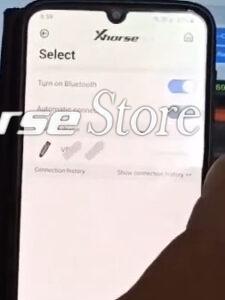


Select
EEPROM and FLASH>>ST (Selected series) >>M24CXX>>M24C04 (pressure)
Here, it will show you which adapter you should choose and the connection diagram of VVDI Mini Prog. Connect the device and the adapter according to the guide.

Select
Read>>EEPROM>>Start operation>>Continue
Reading Finished and save your file.

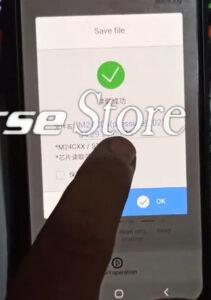
Part 2. Login your data to VVDI Key Tool Plus
Log onto “https://i.xhorse.com” via your phone, slightly drag the page and you will get a code login.
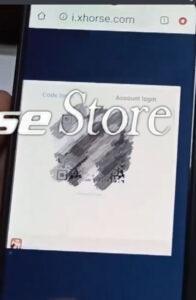
Time for VVDI Key Tool Plus. Select
Immo Data Tool>>File management>>SCAN CODE TO LOGIN
Now scan the code login on your phone by VVDI Key Tool Plus, then click on “CONFIRM LOGIN”.

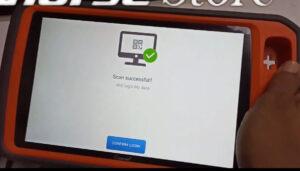
Turn to Xhorse app again.
Back to Homepage, select
File Management>>Local file>>MINI_PROG>>202104
Click the ellipsis next to “Tata immo M24C04.bin” (the file saved in part 1). Select
Upload>>Upload to here
Then the file will be stored in “My data” (both in the phone and VVDI Key Tool Plus).
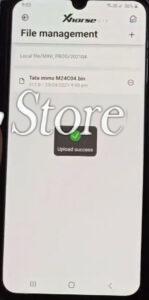
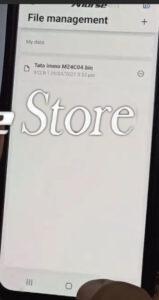
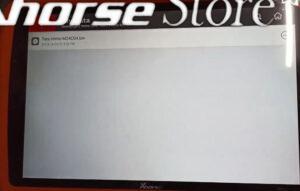
Part 3. Prepare dealer key by VVDI Key Tool Plus via VVDI Super Chip
Turn to VVDI Key Tool Plus again.
Back to Homepage, select
Immo Data Tool>>Asia>>Tata>>Indica>>2008- – 24C04>>Begin>>download>>Tata Immo.bin (the file saved in part 1) >>Open
Put VVDI Super Chip into the slot.
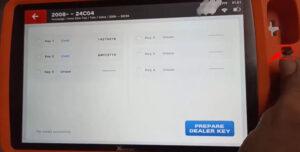
Then select
Key 1 Used>>PREPARE DEALER KEY>>VVDI Super chip-Select used position, NO NEED write EEPROM>>OK
Wait…Then Prepare dealer key success!
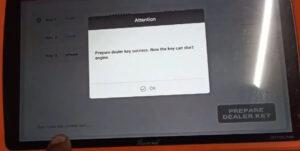
https://www.xhorsestore.co.uk/