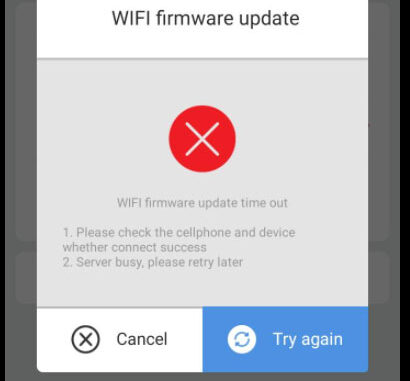
Problem: I’ve tried to update Xhorse VVDI Mini OBD Tool WIFI firmware several times, but each time it just failed and gave an error:
“WIFI firmware update time out
- Please check the cellphone and device whether connect success.
- Server busy, please retry later.”
Any ideas? Please help me.
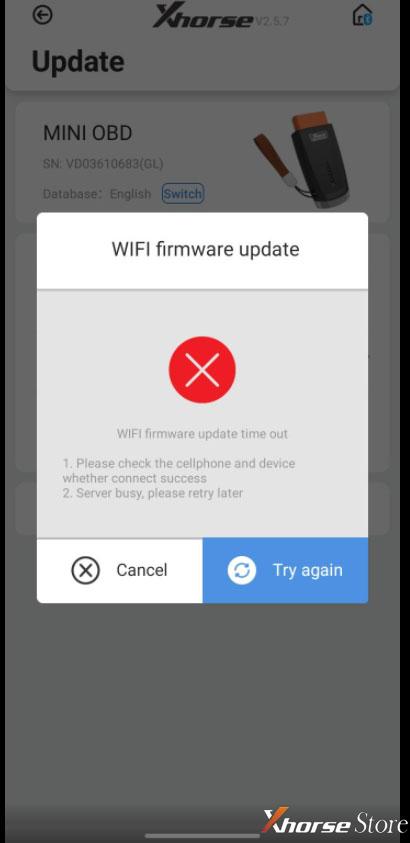
Solution:
Follow the steps below to repair VVDI Mini OBD firmware:
- Download “factoryTest _V1.8.exe”
https://mega.nz/file/Vg0VEYSI#seI0uSTTvt9AEWqOiwvtVT23uqCEAoO-XG2L8-rC-PM
- Run “factoryTest _V1.8.exe” and connect Mini OBD Tool with PC, select device port no.

- Click “Modify Bluetooth Name”.
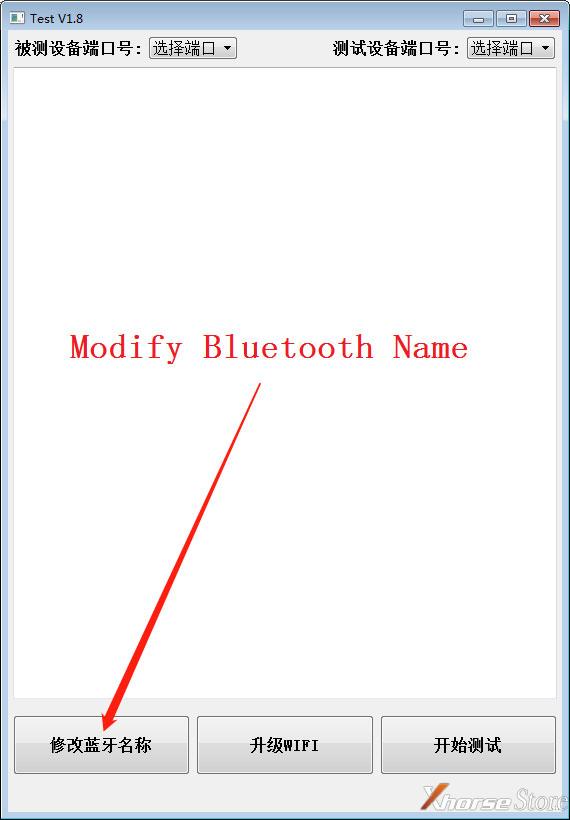
- If pop-up error like pic: restart software, plug and unplug Mini OBD Tool to try again.
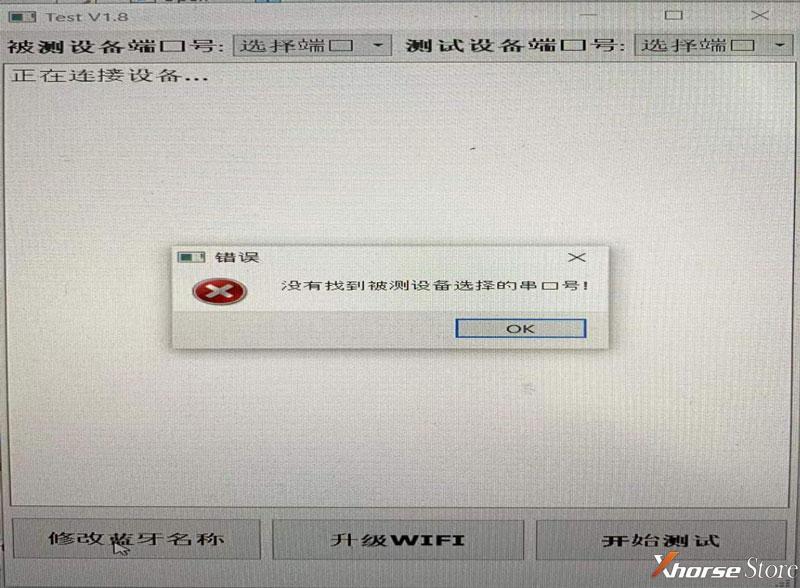
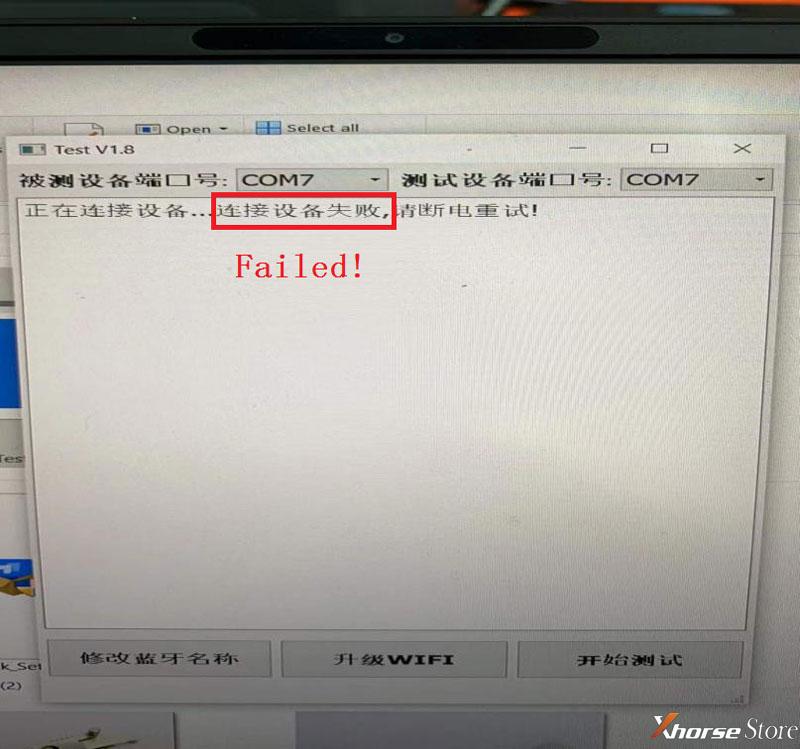
- If showing like pic below, which means success. Unplug Mini OBD Tool to re-update WiFi firmware on phone.
Note:
- Need to update firmware with a new WIFI or hotspot after repaired.
- Noticed DO NOT use your phone’s own hotspot.
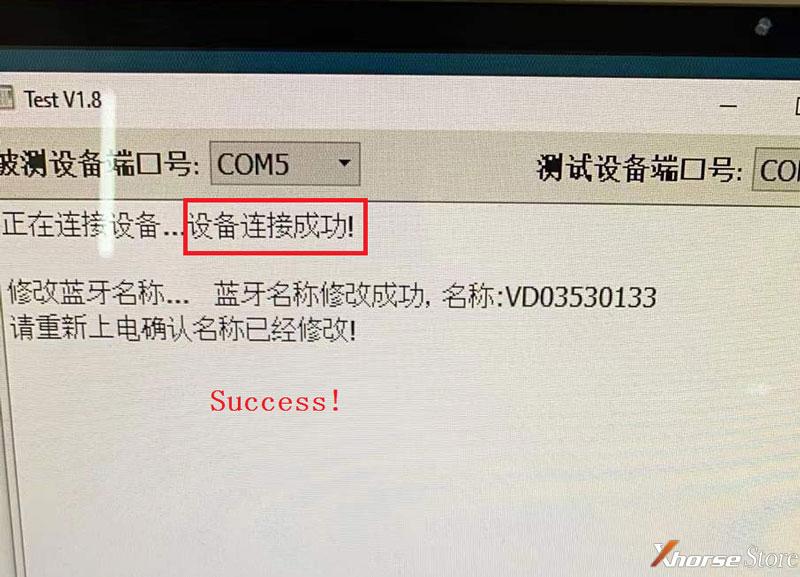
Read also:
How to update Xhorse VVDI Mini OBD Tool firmware?
(Visited 120 times, 1 visits today)